First of all, it is VERY simple! Really. We pay a lot of attention to the usability of our products and I am proud to tell you: it is ultimately easy!
Search
You can easily
search for videos by entering any search phrase. Type what you would like to download and click on Search button.

Download
In a moment, MovieSherlock will show you most relevant videos to your search. Just click on blue button right to the track name and it will be downloaded in the highest possible resolution.
You can see the video preview and choose its quality.
Well, you can preview video even after you started downloading it! Or change video resolution from maximum available (set by default) to lowest. Why? Audio quality will be the same in the most cases, but you will get your MP3 file (from downloaded video) much faster.
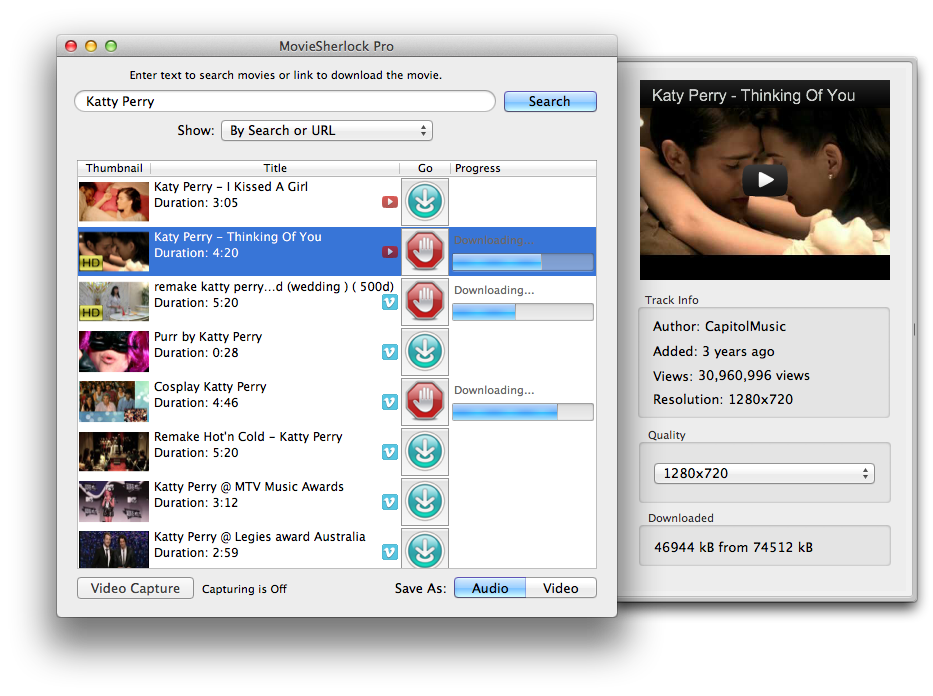
Download by URL
Copy URL of web page with video on it and paste it to the search field of MovieSherlock. Note, that
Search button will become
Download button, if you paste correct URL.
Once you click
Download button the download will begin immediately! If you select this video item in MovieSherlock, you could still preview downloading video and change resolution. If you change video resolution, it will start video downloading with new resolution from the beginning.
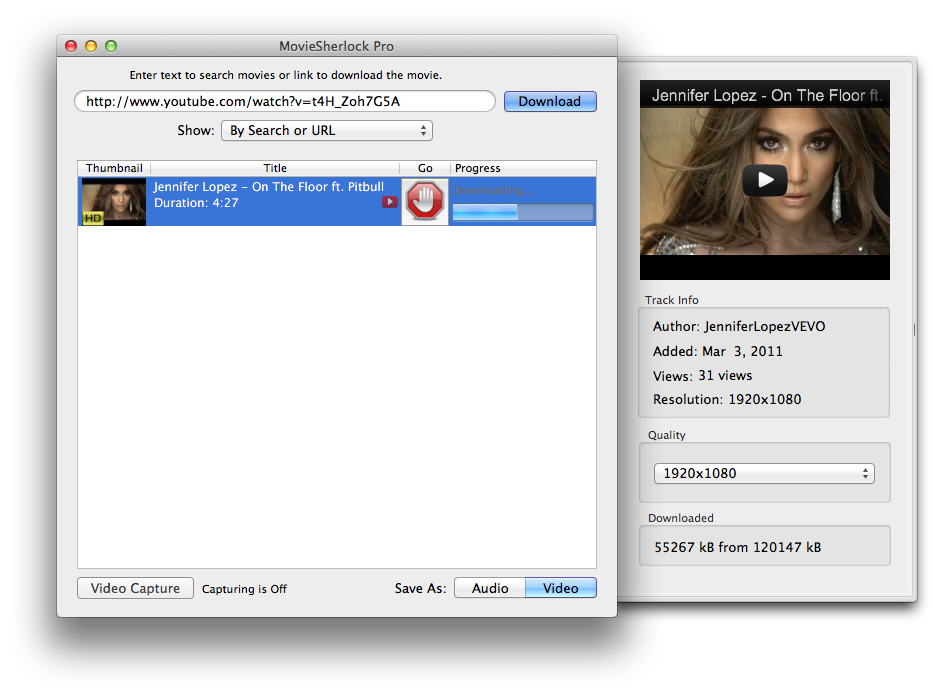
Save as MP3
Every video you download can be saved as MP3. No exceptions! Just turn the Audio/Video switcher to Audio position (Video by default) and everything you will start downloading from now will be automatically converted to MP3 audio format. Simple as that.
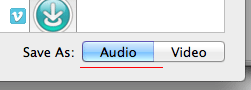
Video Capture function
MovieSherlock Video Capture function allows you to download automatically almost any video that you can play in your browser. Just turn it on and start playing video in the browser.

Videos will be caught and downloaded by MovieSherlock 30x faster at the best!